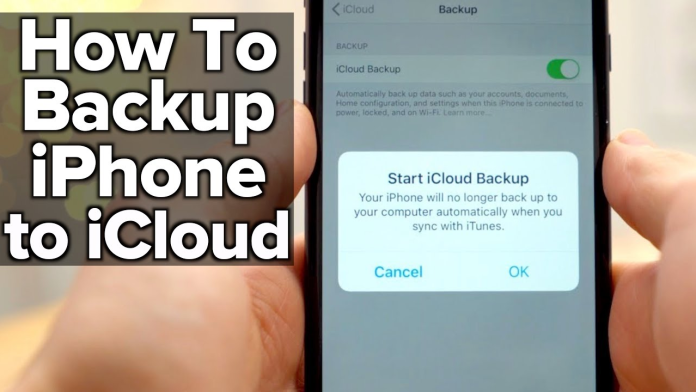It’s fair to call your iPhone your companion. Your phone goes far beyond just texting and making calls, it is where you have important documents, irreplaceable photos, passwords, and other data. Now imagine it gets lost, stolen, or damaged. That could be a real problem which is why it’s important to back up your iPhone to your iCloud.
When you back up your device provides you with a copy of your information you can retrieve in case you upgrade to a newer model or your phone gets lost or damaged.
Follow us closely as we explore what iCloud is all about, what you can back up, and how to completely back up your iPhone to iCloud.
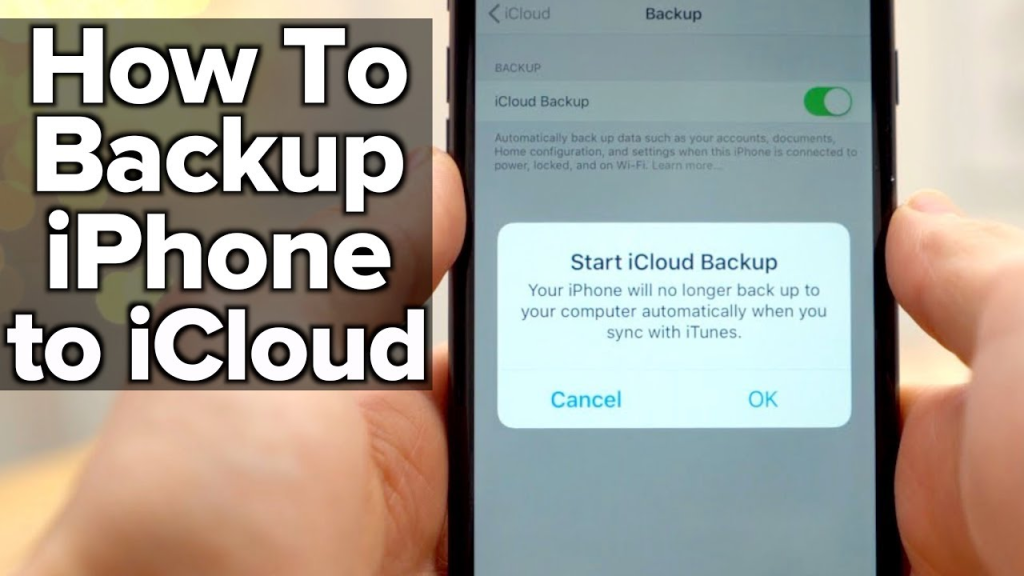
What is an iCloud backup?
iCloud is Apple’s cloud service that enables users to store and sync data across devices. Icloud backup keeps your data safe by making a copy of the information on your device that is not already synced to iCloud.
It takes periodic snapshots of your iPhone, storing the settings, files, and other data as long as it’s connected to WiFi and a power source. However, not everything gets backed up.
What’s backed up
- Device settings
- Pictures and videos
- Notes
- App data
- iMessage, MMS messages, and SMS texts
- Ringtones
- Home screen
- Visual voicemail
- Purchase history for music, movies, TV shows, apps, and books purchased from the iTunes Store, App Store, or iBook store
What’s not backed up
Generally, you cannot back up things that can be easily downloaded again. This is to save space and time. It includes
- Apps
- Movies
- Music
Backing Up Your Phone to iCloud
There are two ways to back up your iPhone. It is either you back it up manually or automatically.
Method 1: Manually
- Connect your phone to a Wi-Fi network and power source
- Go to settings
- Tap on your iCloud Account name
- Tap iCloud
- Tap Back Up Now. Make sure you stay connected to the WiFi network until the backup ends. If you get a prompt that you do not have sufficient space to complete the process, you can buy more iCloud storage.
Method 2: Automatically
- Go to Settings
- Tap on your iCloud account name
- Click on iCloud
- Tap iCloud Backup and ensure you turn on Back Up This [Device].
- Connect your device to a power source and Wi-Fi network and lock your device screen.
How To Buy More Storage Space
iCloud provides users by default with 5GB of storage for free but it may not always be enough. When backing your iPhone you may get a prompt alerting you that you do not have enough storage space. To continue with your backup, you need to upgrade to iCloud+ which allows you to add more storage.
To buy more storage, follow the steps below:
- Go to Settings and click on your profile
- Next, click on iCloud
- Tap Manage Storage
- Select Buy More Storage or Change Storage Plan
- Then select your desired plan
Frequently Asked Questions
How do I backup all my files to iCloud?
- Go to the Apple icon
- Click System Settings.
- Tap your Apple ID then iCloud. Make sure the iCloud Drive is turned on.
- Tap iCloud Drive and select Options
- Check the boxes next to anything you want saved in iCloud Drive, such as your Desktop and Documents, Messages, or Mail, then click Done.
Does iCloud backup everything?
The iCloud backs up any data on your iPhone that is not synced regularly. It takes snapshots periodically of the data when the backup is turned on to ensure that it’s easy for you to restore them any time you get a new device. All data including your photos, videos, iMessages, and notes are stored safely in the Cloud.
How do I backup my iPhone to iCloud without enough storage?
If you do not have enough storage to back up your data or you run out of storage, there are two things you could do. It’s either you;
- Delete information you do not necessarily need to free up some space
- Upgrade to iCloud + to buy more space
How Do I Transfer Everything From My Old iPhone to My New iPhone?
The first time you start your new iPhone, you will find several options displayed to transfer your data and apps. If you have an existing backup in iCloud, you can select the “restore from iCloud backup” option.
How many iCloud backups can you have on your iPhone?
Apple only allows users to have one iCloud backup per Apple ID. It is also important to note that when you backup to iCloud on your device, the old backup merges with the new one.
How Do I Restore My iCloud Backup to My iPhone?
To restore your iCloud backup, select “Restore from iCloud backup” when you turn on your new iPhone. That will begin the process of restoring your data.
Conclusion
Apple’s iCloud service help users to keep their important data safe and restore data in case there is an upgrade, or their device gets lost or damaged.
You can back up your iPhone to your iCloud manually or automatically and if you run out of space, you can always upgrade to iCloud + to buy more storage.
With the iCloud service, you can rest assured that your precious memories, genius ideas data, won’t be lost. All you have to do is make sure you back them up.
Editor’s Recommendations
References
Macpaw – How to back up your iPhone with iCloud
Acronis – How to Back Up My iPhone?
Apple support – How to back up your iPhone or iPad with iCloud
Wired – How to Back Up Your iPhone